Every organization is going to approach Grants.gov Workspace a little differently when applying for a federal grant. Some applicants take advantage of Grants.gov’s system-to-system functionality. Others prefer to have a single person submitting grant applications. Most applicants, though, work with a team to apply for a grant.
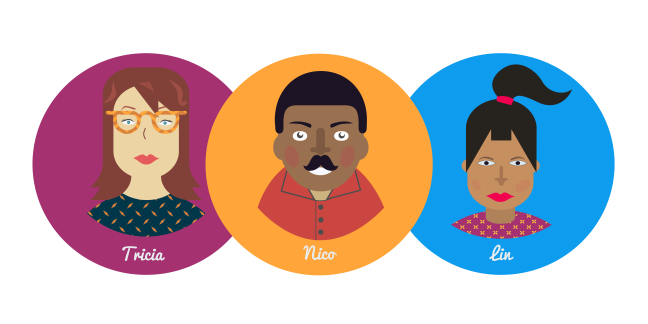
The following scenario illustrates how a team of three applicants might work together to apply using Workspace.
The team & their Grants.gov roles:
- Tricia has the AOR and Manage Workspace roles.
- Nico has the Manage Workspace role.
- Lin is a registered Grants.gov user, but she has no role assigned to her.
Here’s how the application process plays out for Tricia, Nico, and Lin:
1) Tricia is an AOR at a state government agency. She decides to use Grants.gov Workspace to apply for her next federal grant. After locating the funding opportunity in Search, she proceeds to create a workspace by clicking the appropriate link under the Package tab.
2) Tricia has two colleagues with whom she will collaborate: Nico, who has the Manage Workspace role, and Lin, who has no roles – although she is a registered Grants.gov user for their state agency. Tricia adds both as participants to the workspace.
3) Since Tricia created the workspace, she is automatically the Workspace Owner. But she wants to transfer ownership, as Nico and Lin will be handling the bulk of the work. Because Lin does not have the Manage Workspace role, she cannot be made the Workspace Owner. So Tricia must transfer ownership to Nico.
4) Over the course of several weeks, Nico and Lin complete the application forms. Nico prefers to use the online form functionality, and so he completes application forms within his web browser. Lin is old-school and prefers to do her work offline, filling in the PDF versions of the application forms. Both approaches are perfectly fine within a single workspace. Data entered into online forms will be synced to their PDF cousins; data entered into PDF forms will, upon their upload to the workspace, be synced with their online forms cousins.
5) When all of the forms have been completed and are in the “Passed” status, Nico clicks the Complete and Notify AOR button, closing the workspace to further edits. Tricia then receives an email saying that the application is ready for submission.
6) Tricia logs in and reviews Nico’s and Lin’s work. She notices that Nico made a small mistake when entering budget info into an online form. To correct this change, Tricia must first click the Reopen button on the Manage My Workspace page. After reopening the workspace, Tricia corrects the error, clicks the Save button, and then clicks the Check For Errors button. The form passes the error check and Tricia closes out, returning to the Manage My Workspace page.
7) Seeing that everything is in order, Tricia clicks the Submit button and waits for confirmation that the application has been processed by the Grants.gov system.
Does your workflow look different than this? Tell us how your organization uses Grants.gov Workspace: Share your workflow in the comment section below, or email us at community@grants.gov.
You can find out more about Grants.gov Workspace by clicking here or by watching the video below.

How can a veteran get a individual grant to pay bills to fix final hardship ie car repairs repair credit issues and IRS overpayment (social security)
LikeLike
Hi Oswald, please go to Benefits.gov and select the Start Benefit Finder button to see if you are eligible for any federal financial assistance programs: https://www.benefits.gov/
LikeLike
How can I get funds for housing, furniture and freelance work/home business?
LikeLike
Hi Deborah, federal grants fund projects to provide public services, stimulate the economy, and benefit the general public. To learn more about grants, start here: https://blog.grants.gov/2017/02/07/new-series-what-is-a-grant/
To find which federal grant opportunities are available, go to the Search tab on Grants.gov: https://www.grants.gov/web/grants/search-grants.html
LikeLike
Need a grant to catch up on some bills, pay off credit card bills and go back to school to start a new career. I am 64 years old and been unemployed for a little over a year. I am in dire need of some assistance.
LikeLike
Hi Joseph, we recommend you complete the Benefits Finder tool on Benefits.gov to see if you are eligible for federal assistance: https://www.benefits.gov
LikeLike
I would like a grant to fund my small business. Can you tell me how I can acquire one?
LikeLike
Hi Peggy, please check out this blog article about federal grants and small businesses: https://blog.grants.gov/2016/07/07/exploring-eligibility-can-small-businesses-receive-federal-grants/
LikeLike